I prefer the command line in a shell terminal to perform various tasks including but not limited to file/directory creation, file/directory deletion, listing the contents of the directory, going or changing directory, modify the read/write & ownership privileges..etc. The unix shell is packed with many commands which makes your life easy for daily activities. In this post, I would like to discuss some of the keyboard shortcuts which we can use on the command line. Although, I am taking tcsh shell for the discussion but most of these shortcuts should be applicable to other shells as well.
Shortcuts with <CTRL> key
- <CTRL> + l key combination causes the screen to be cleared. We can use this to let the command line go to the beginning of the window and have the screen cleared!
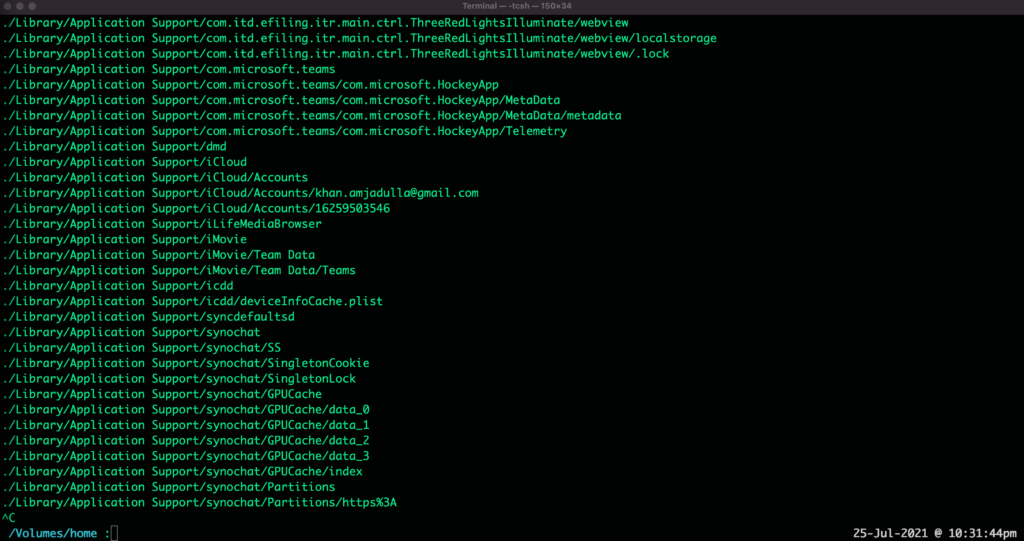
Terminal before performing clear screen using <CTRL>+l
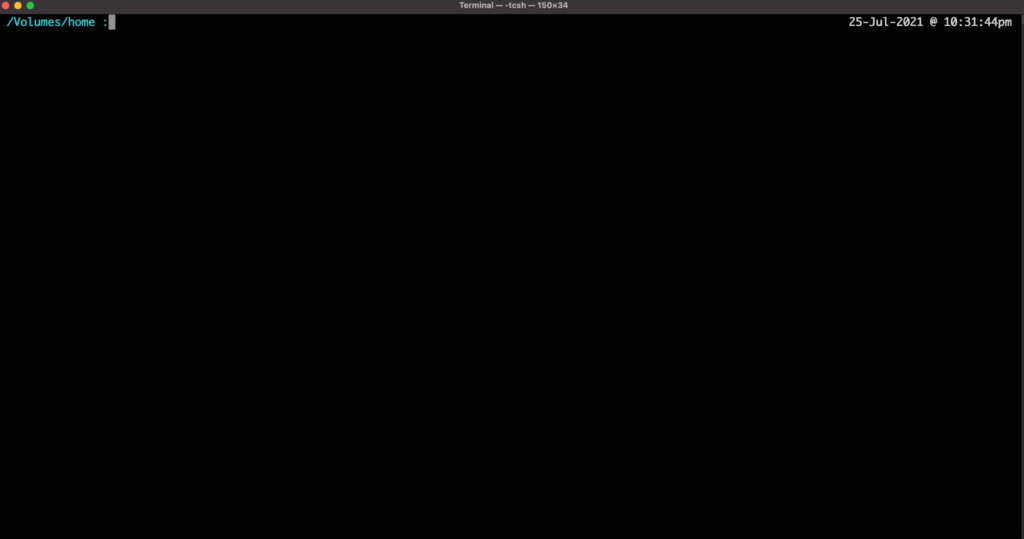
Terminal after clearing the screen using <CTRL>+l
- <CTRL> + c key combination can be used to abort a running command. Very useful when you want the running command to be aborted immediately
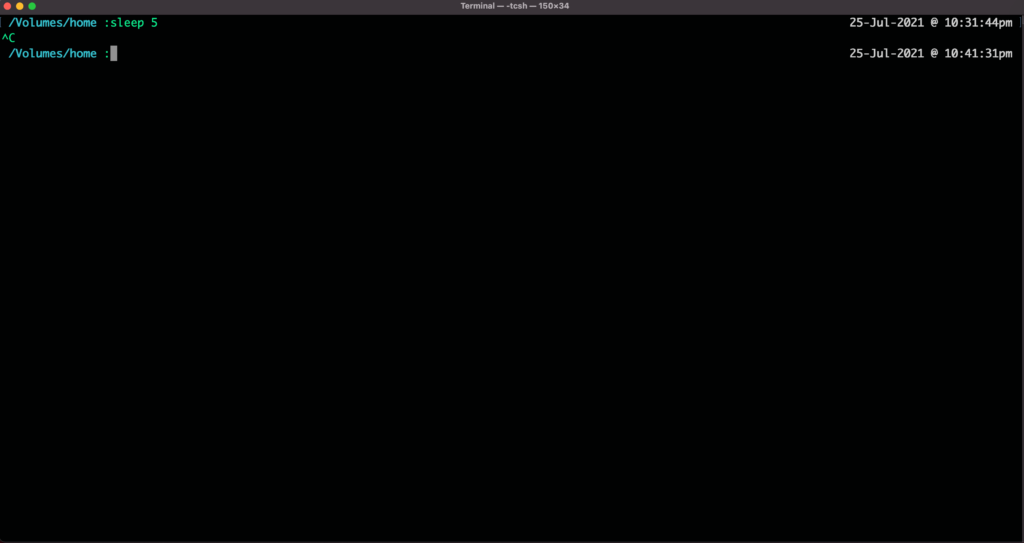
Aborting sleep command using <CTRL>+c key sequence
- <CTRL> + z key combination suspends a running command. We use this when you don’t want the running command to abort but rather get suspended for some time. You can resume the execution of the command using the “fg” (foreground) or “bg” (background) commands
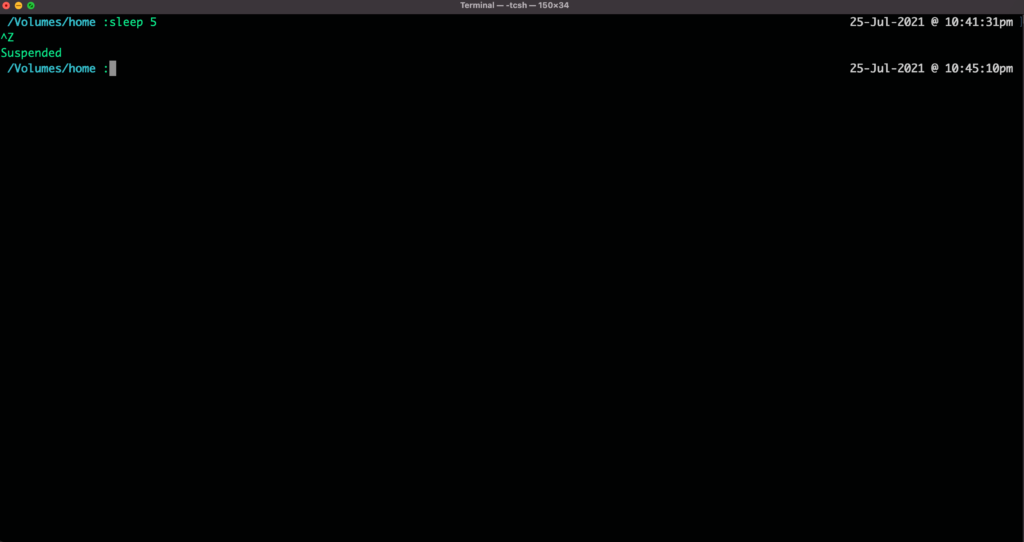
Sleep command getting suspended using <CTRL> + z key sequence
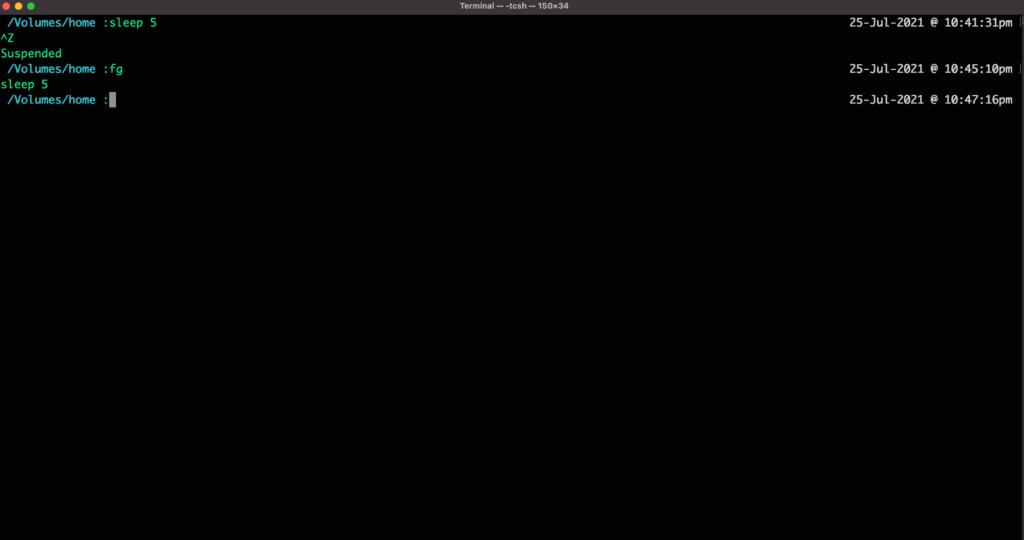
Suspended Sleep command getting resumed using the “fg” command
- <CTRL> + a key sequence will take the cursor to the beginning of the command line. This is very useful when you want to go back to the beginning of the command (for example to correct a typo..etc) without having to use the arrow keys
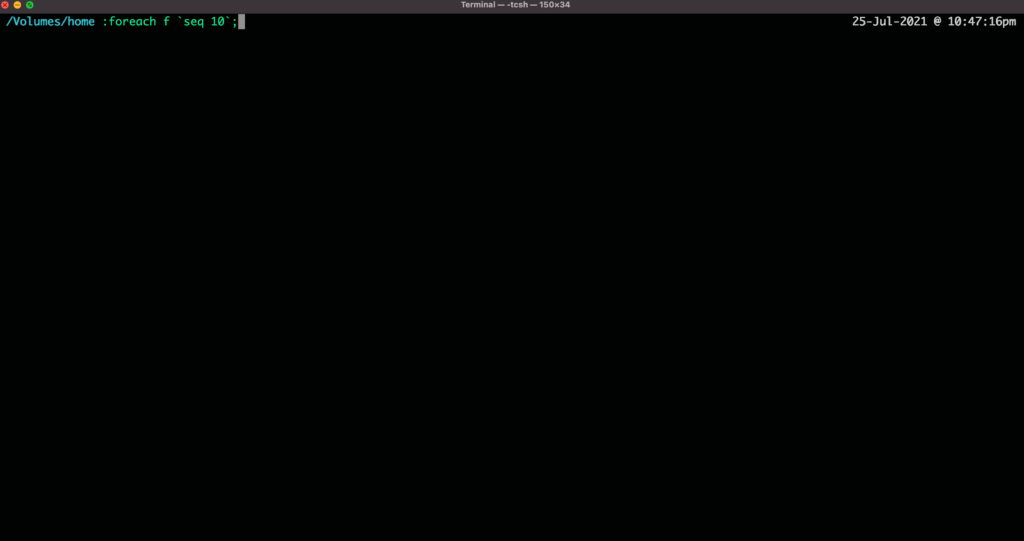
Terminal showing the cursor is at end of the command line text
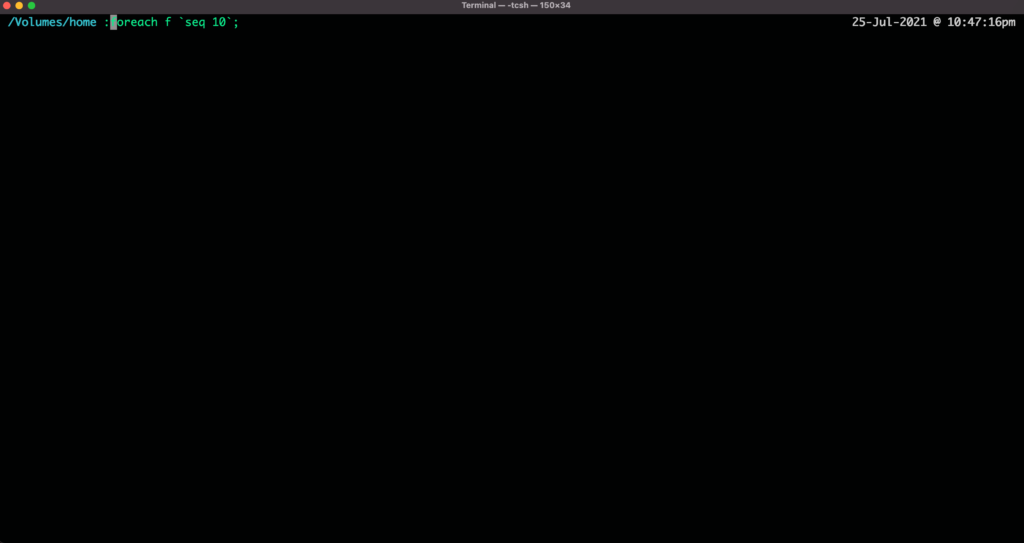
Terminal showing the cursor at the beginning of the command line using <CTRL>+a key
- <CTRL> + e key sequence causes the cursor to move to the end of the command line. Again very useful if you like to move the cursor to the end without pressing the arrow keys
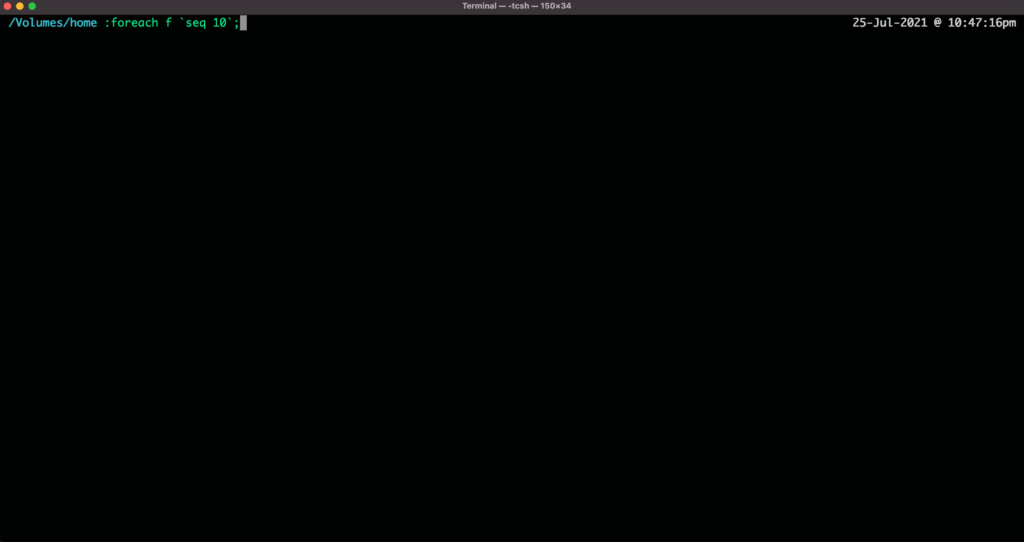
Terminal showing the cursor at the end of the command line after using <CTRL> + e key
- <CTRL> + b key sequence emulates left arrow and causes the cursor to move left one character
- <CTRL> + f key sequence emulates right arrow and causes the cursor to move right one character
- <CTRL> + u key sequence clears the entire command line text and stores it in an internal buffer. The contents of the internal buffer can then be pasted using the <CTRL> + y key sequence
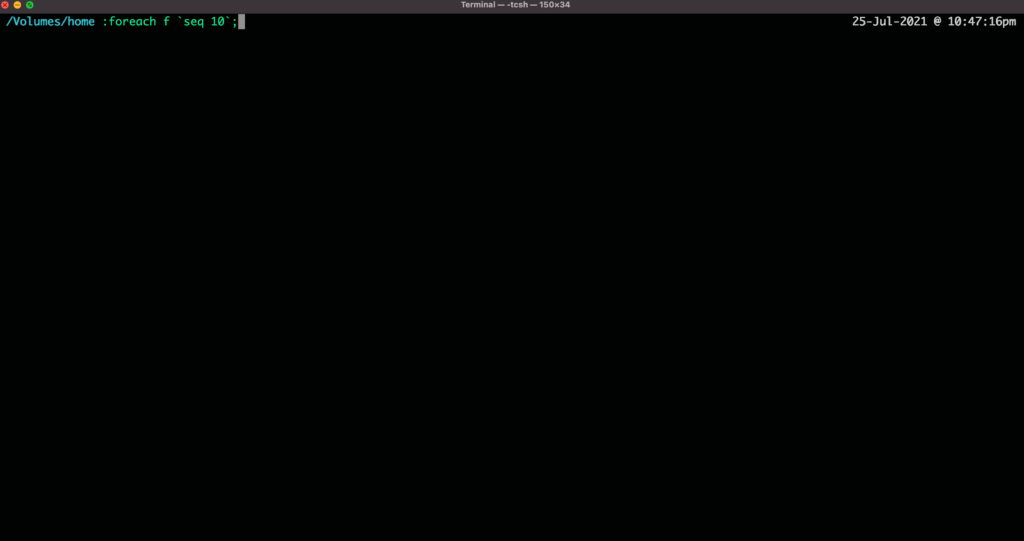
Terminal showing the cursor is at end of the command line text
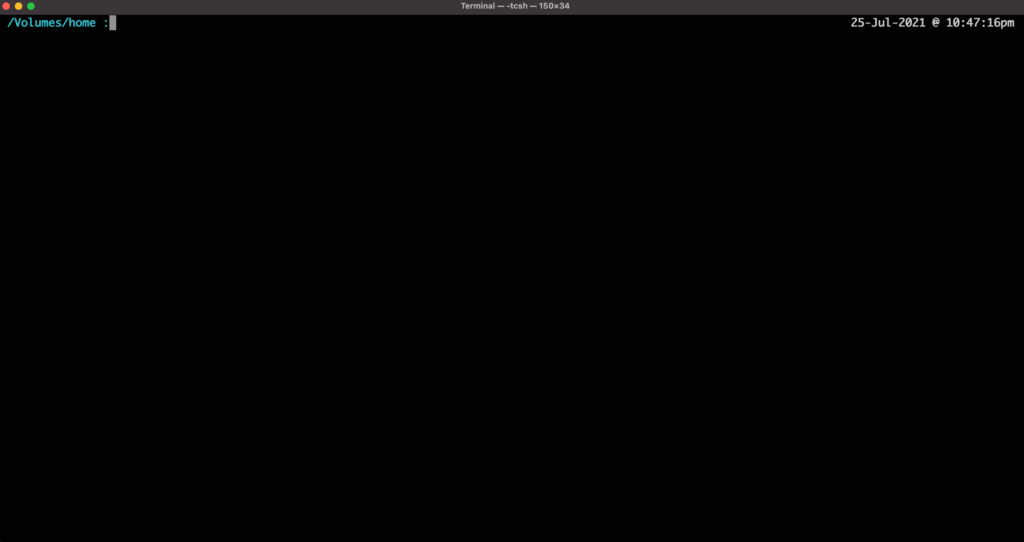
Terminal showing that the command line text is completely removed after <CTRL> + u key sequence
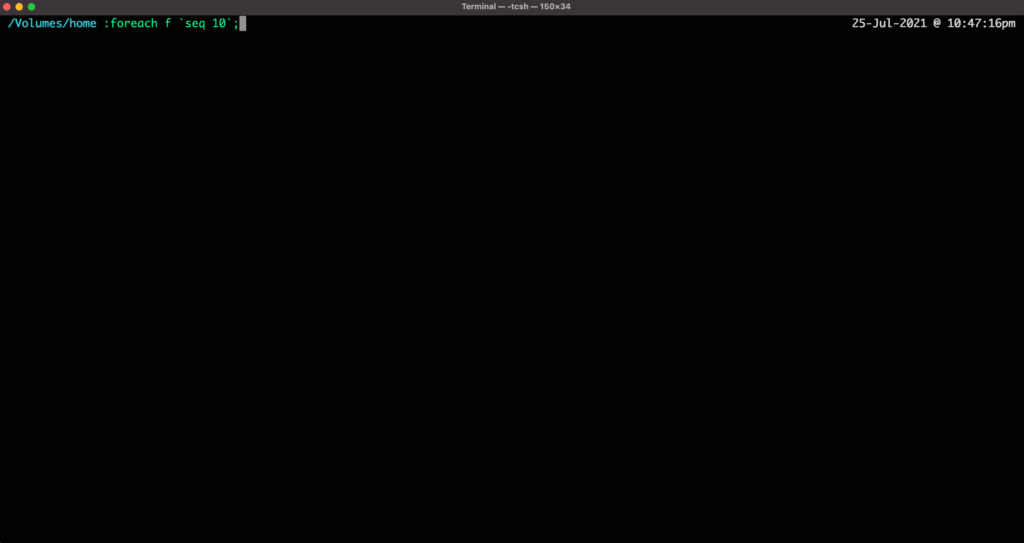
Terminal showing the contents of the internal buffer being pasted after <CTRL> + y key sequence
- <CTRL> + h key sequence deletes one character to the left of the cursor. It’s similar to the <Backspace> key
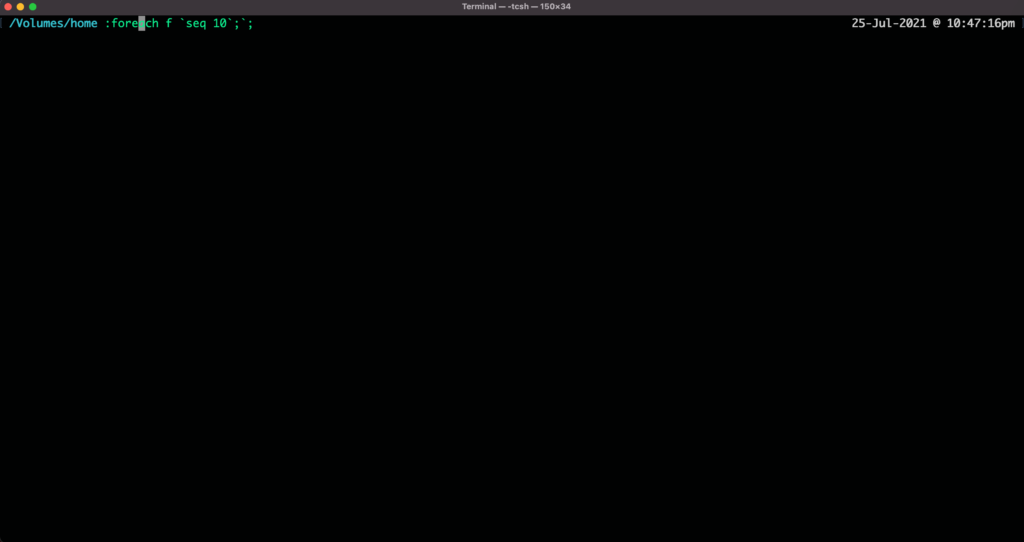
Terminal showing cursor at the letter ‘a’
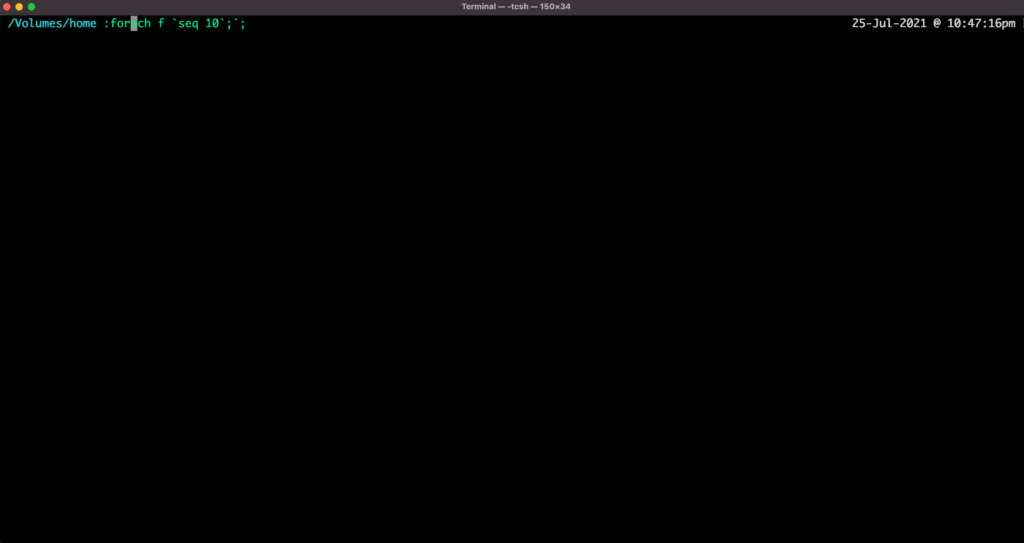
Terminal after key sequence <CTRL> + h (letter ‘e’ is deleted)
- <CTRL> + d key sequence deletes one character at the cursor. It emulates the <DEL> key
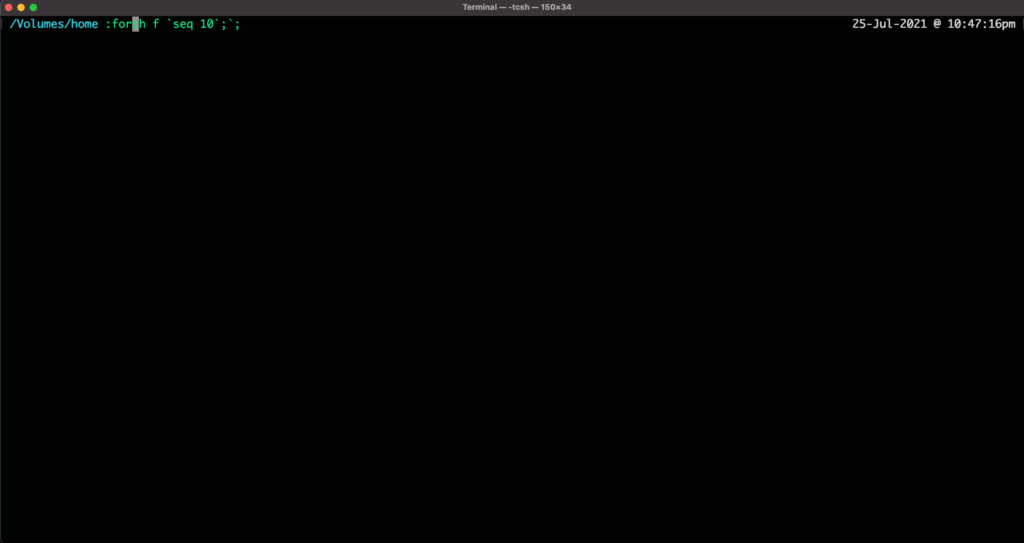
Terminal after the key sequence <CTRL> + d (letter ‘a’ at the cursor got deleted)
- <CTRL> + t key sequence causes the character at the cursor to be swapped with the character to the left of the cursor
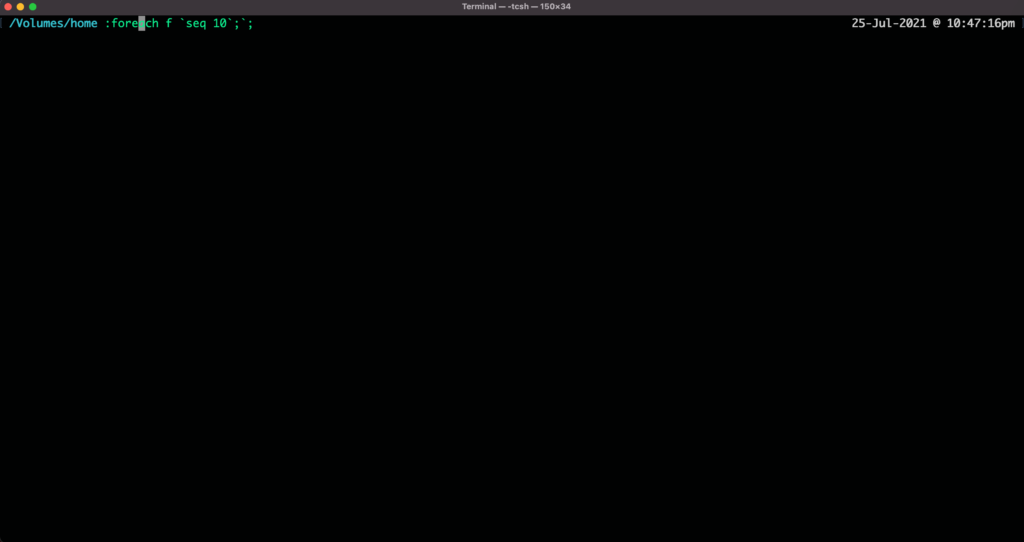
Terminal showing cursor at the letter ‘a’
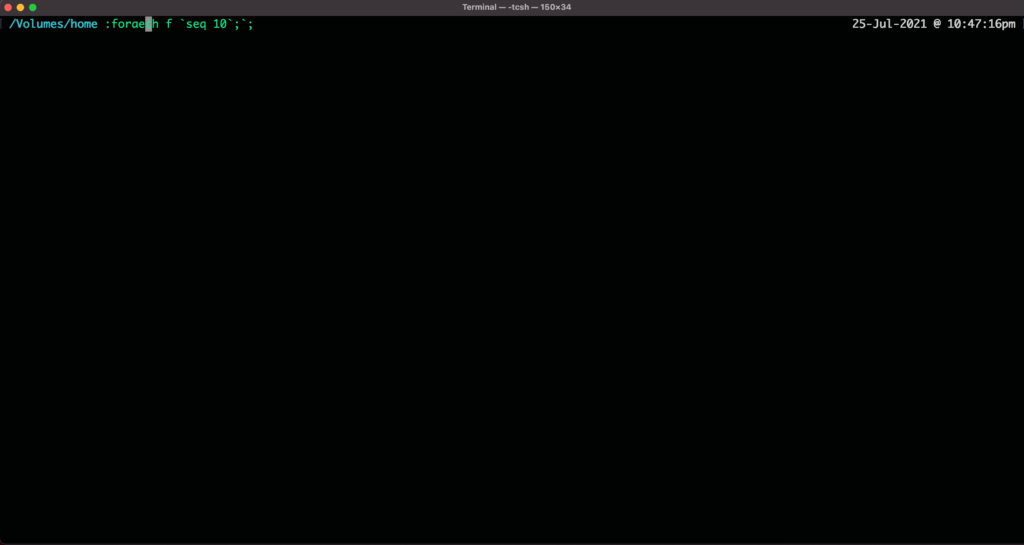
Character ‘a’ which was at the cursor got swapped with character ‘e’ after <CTRL> + t key sequence
Shortcuts with <Esc> key
- <ESC> + <Backspace> key sequence causes a complete word to be deleted to the left of the cursor. Very useful if you want to delete a word rather than just one character. The deleted word is stored in the internal buffer and can be pasted back using the <CTRL> + y key sequence.
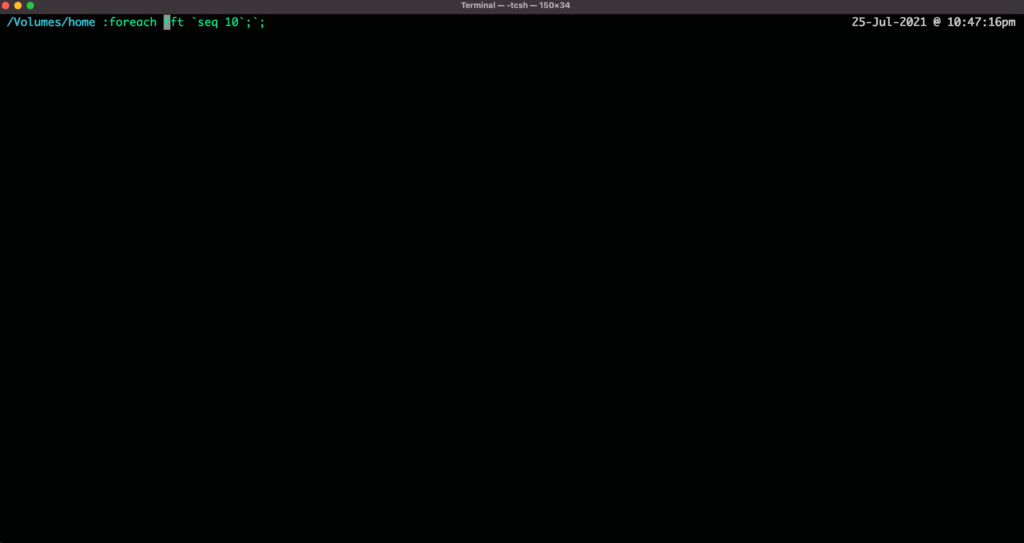
Terminal showing the cursor at the beginning of the word “fft”
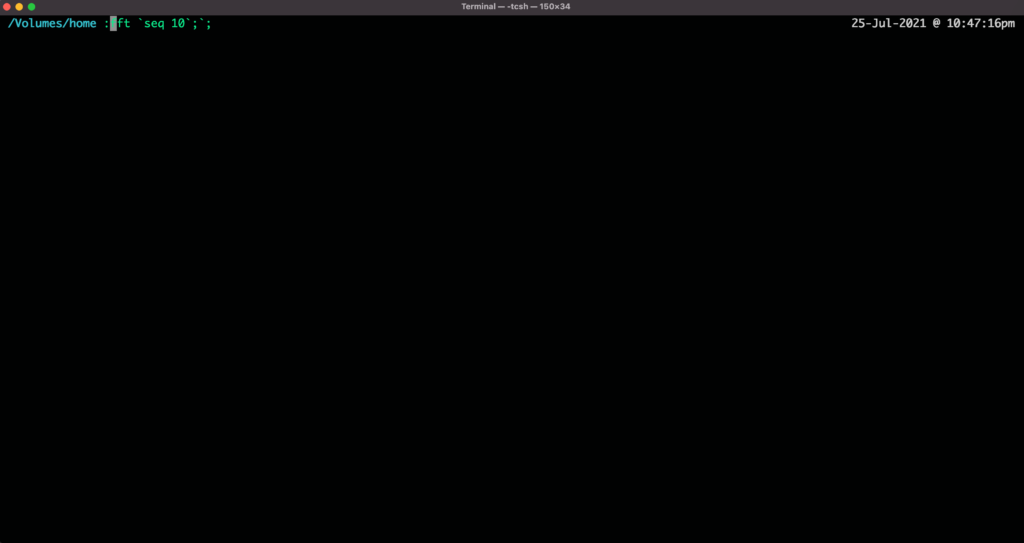
Terminal showing the word “foreach” got deleted after <ESC> + <Backspace> key sequence
- <ESC> + D key sequence causes a complete word to be deleted at the cursor. Very useful if you want to delete a word rather than just one character. The deleted word is stored in the internal buffer and can be pasted back using the <CTRL> + y key sequence
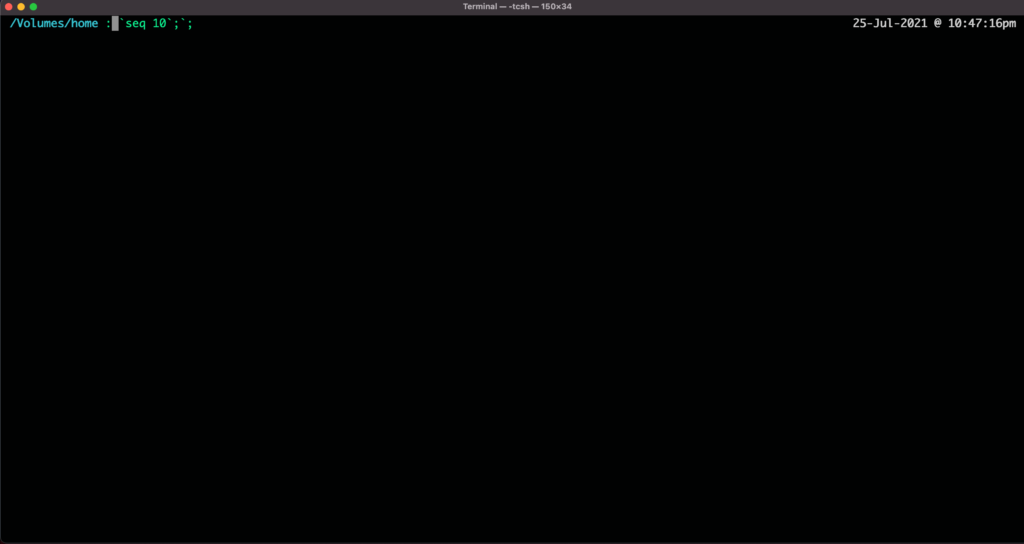
Terminal showing that the word “fft” at the cursor got deleted after <ESC> + <D> sequence
- <ESC> + p key sequence causes the shell to recall the command which was executed before in the shell. By pressing this key combination one can cycle through all the previous commands which were executed before. Furthermore, if you enter the first few characters of the command which was executed before and then using the ‘<ESC> + p’ key sequence then it recalls all the commands which got executed before matching those first few characters.
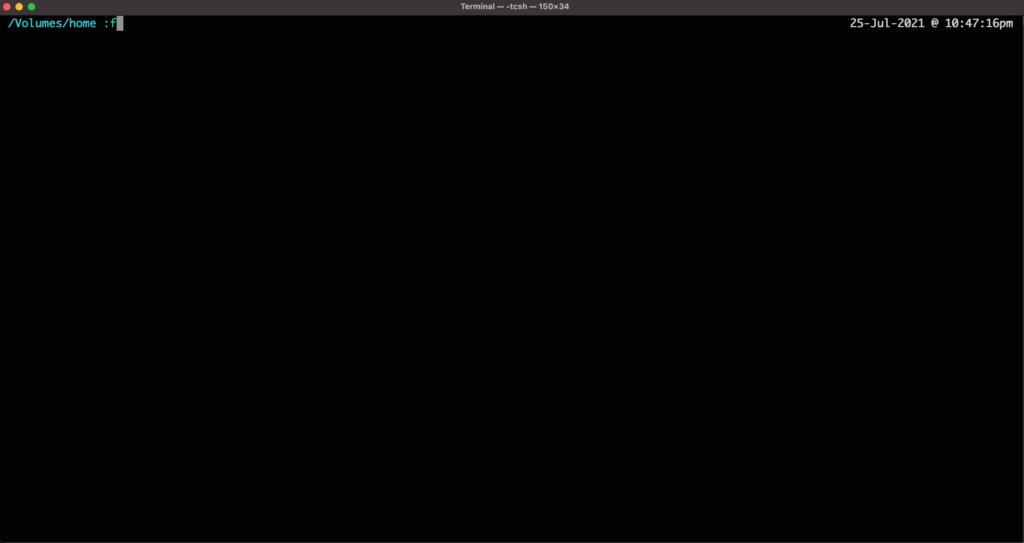
Terminal showing letter ‘f’ in the command line
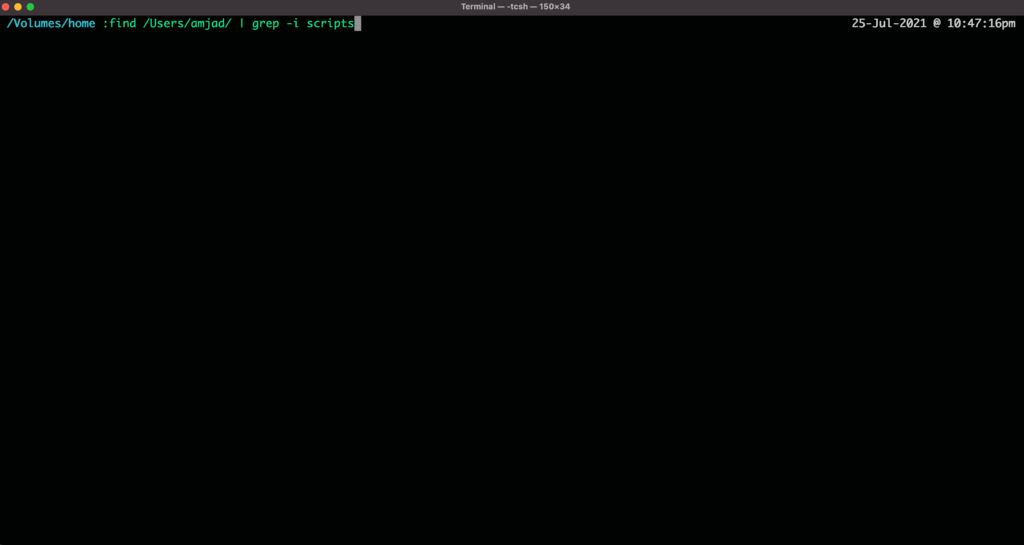
Terminal showing the previous command being recalled which has ‘f’ in the beginning at the 1st application of <ESC> + p key
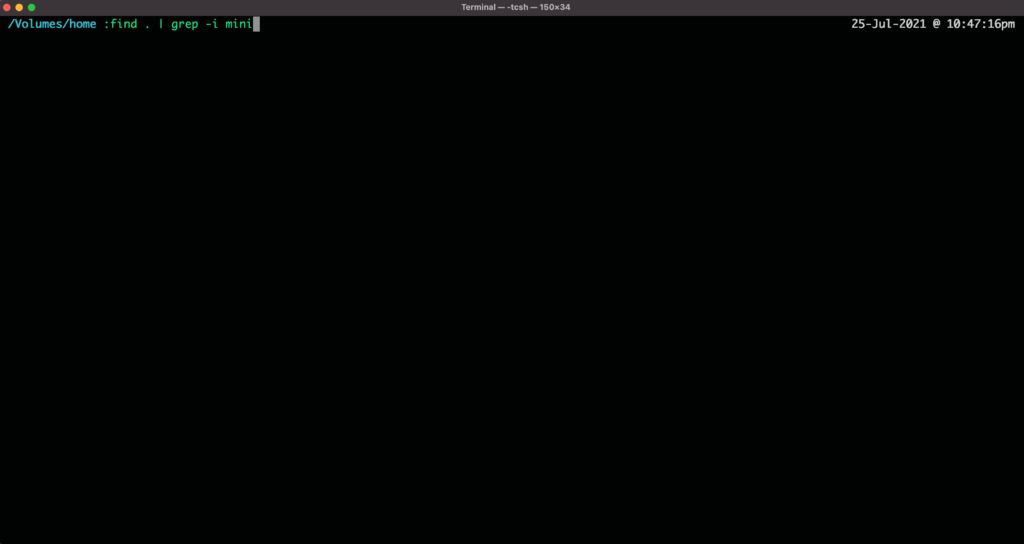
Terminal showing the previous command being recalled which has ‘f’ in the beginning at the 2nd application of <ESC> + p key
- <ESC> + b key sequence causes the cursor to move left one word
- <ESC> + f key sequence causes the cursor to move right one word
Please feel free to provide feedback and comment. And don’t forget to give 👍 if you like the post