Whether you are on a single display or Muti-display setup, and using multiple Desktop spaces or single space on a Mac, efficiently organising the windows is the key for doing multi-tasking and improving the productivity.I have a single 4K monitor (at-least at the time of writing this blog post 😀) and I initially struggled to organise the windows effectively. And in-order to do multi-tasking you want the windows side by side without having to drag or minimise them to see them. After doing a lot of probing, I found a very effective solution which resolved all of issues. Now, I am able to organise the windows by using key-board shortcuts which really takes away the pain of resizing them manually. I now use 2 Desktop spaces on my single 4K display. And I can look at 4 windows simultaneously on 1 Desktop which makes it a total of 8 windows which can be used on the two spaces. I can also switch between the 2 Desktop spaces using the mouse (I use Logitech Mx Master2s which has been a pleasant experience too).
The first picture of this post is for Desktop/Space-2 where you can see 4 windows organised in a neat, clutter-free manner! And the picture below is that of the Desktop 1, again you see 4 windows effectively organised.
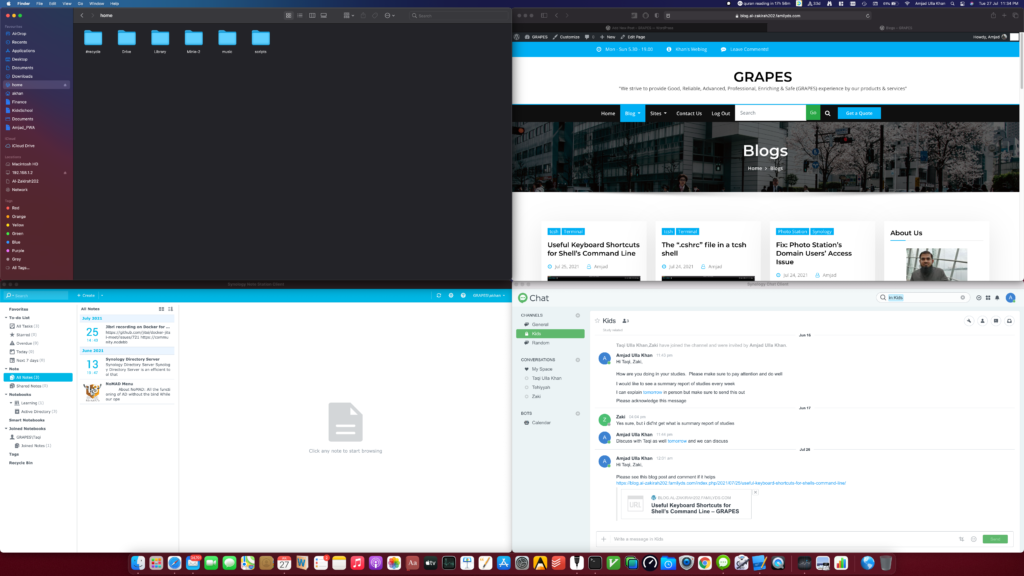
Desktop 1 with 4 windows
Magnet App for Mac
Magnet is one of the great Apps to organise the windows. It supports a variety of key board short cuts for just resizing and throwing the window to a region on your screen at the click of a few key combinations. It also has support to change the default key sequences so that you can customise the key combination based on your convenience. Unfortunately, the App is not free but I think given the value it brings on the table, the money you are spending is well justified. The pictures below are taken from the App Store and are only intended to give you a feel of the capabilities of the App. And in no way intended to infringe the copyrights.
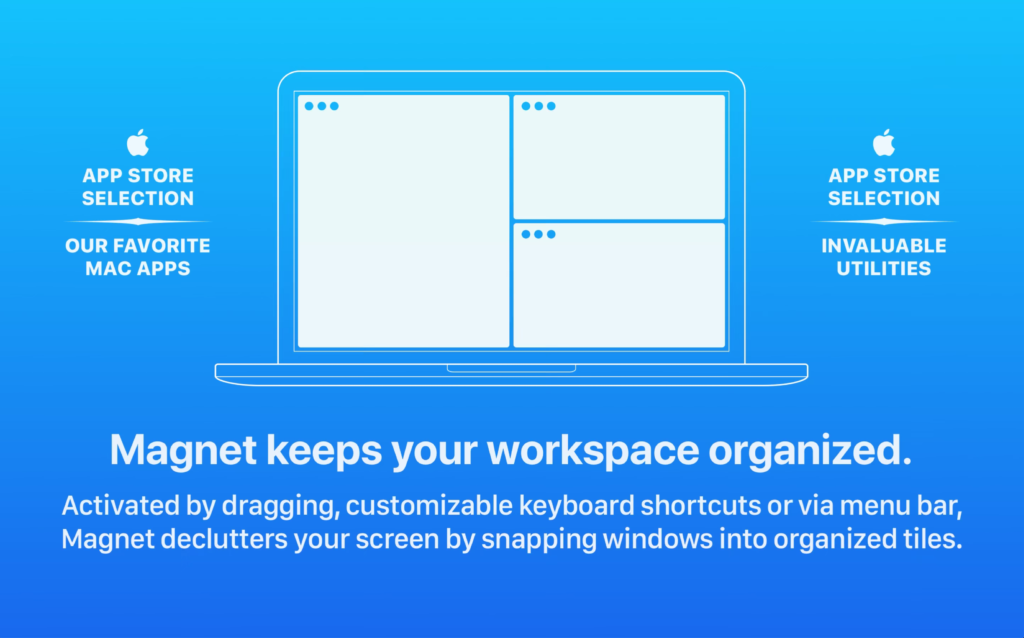
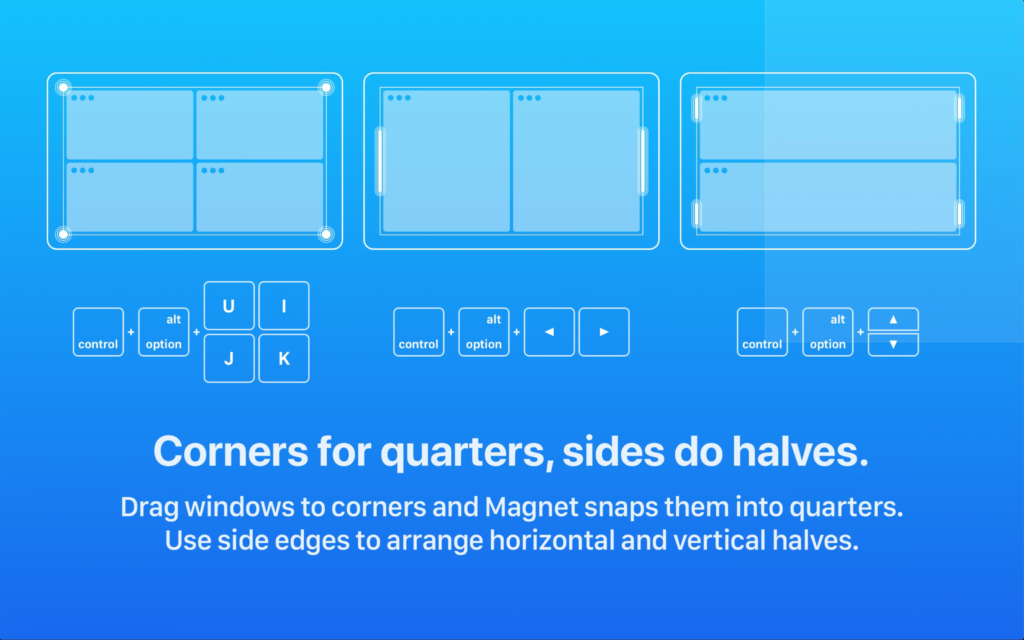
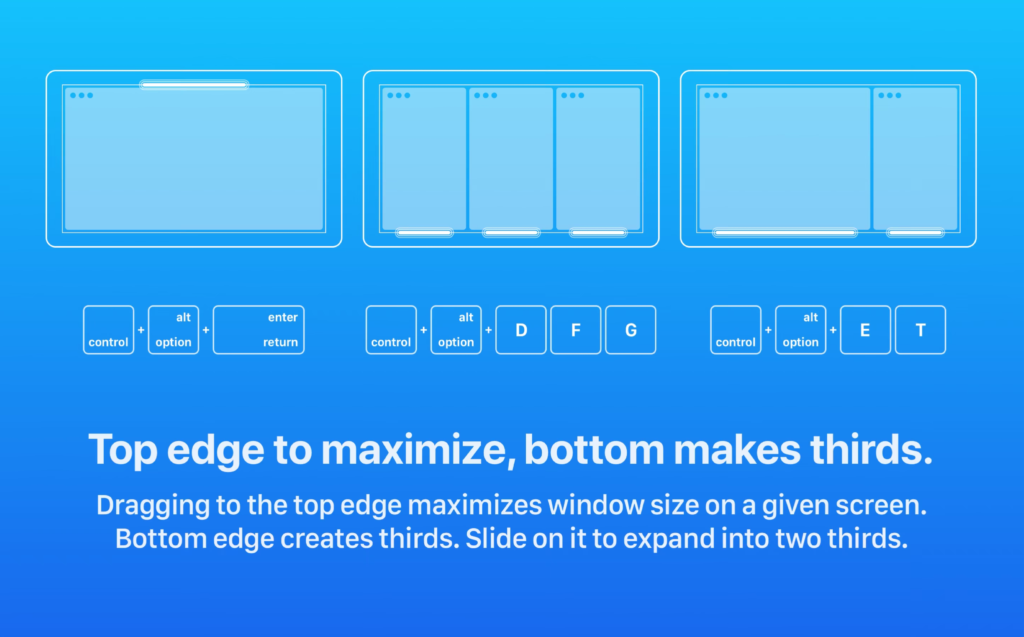
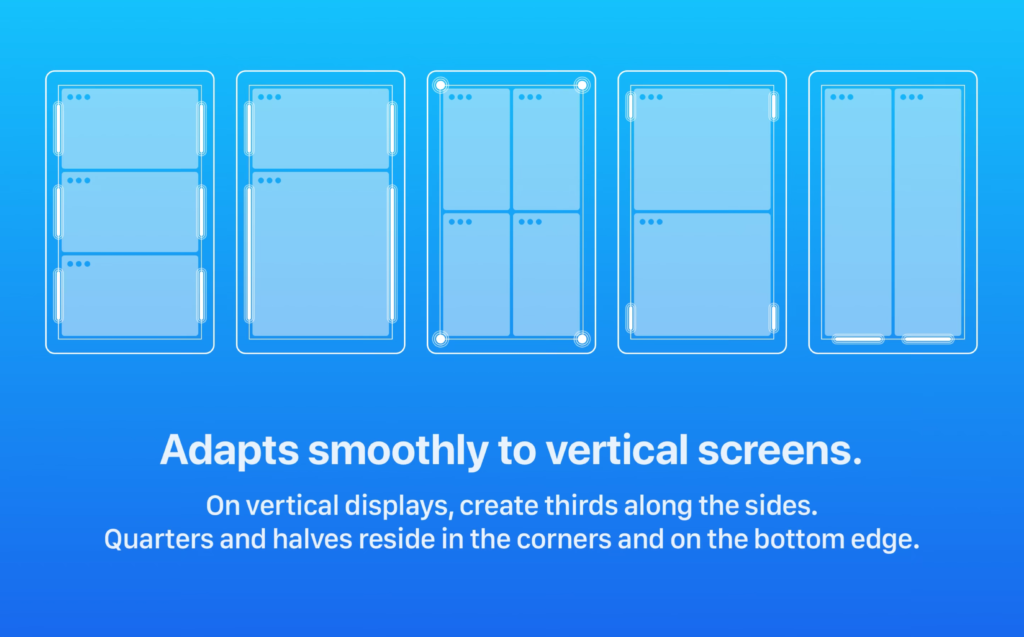
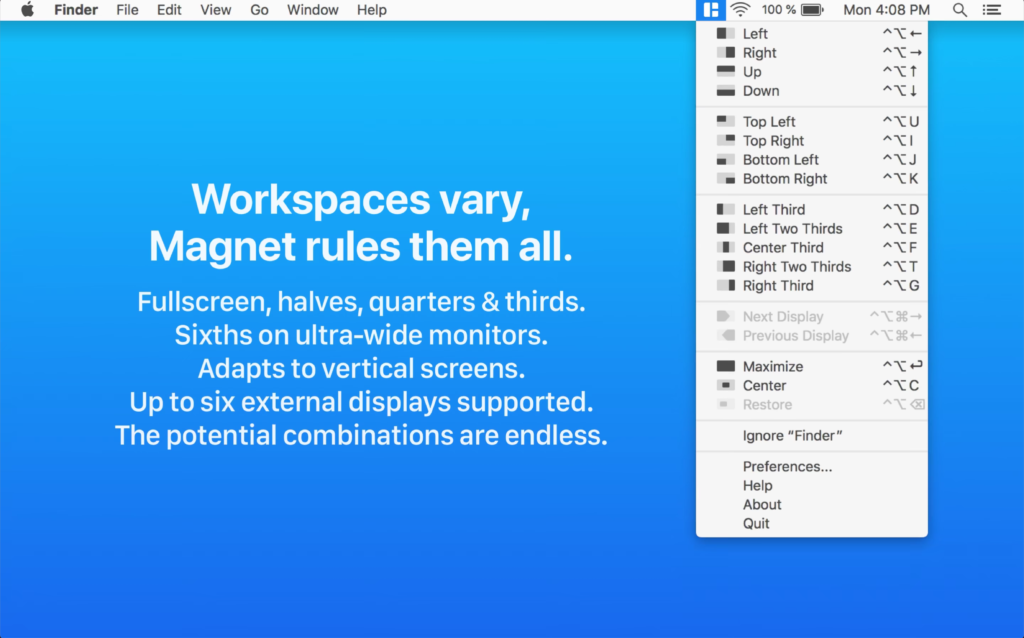
If you are wondering how did I get the 8 windows organised in the 2 Desktop spaces then the answer is simple. I opened the first window and hit <CTRL> + <ALT> + u key sequence to the resize the window to 1/4th the screen and snap it to the top left quadrant. I then opened the 2nd window and hit <CTRL> + <ALT> + i key sequence to resize the window to 1/4th the screen and snap it to the top right quadrant. And the 3rd window using the key combination <CTRL> + <ALT> + j and the 4th one using <CTRL> + <ALT> + k to resize and snap the windows to bottom left & right quadrants respectively.
I then switch to the other desktop using my mouse (you could do that manually as well if you have not mapped the mouse button for switching to the new desktop) and repeat the whole process with new set of 4 windows. The result is I have 2 desktop spaces with 8 windows organised in a clutter-free manner without having to manually resize and drag.
If you like the post then feel free to give 👍